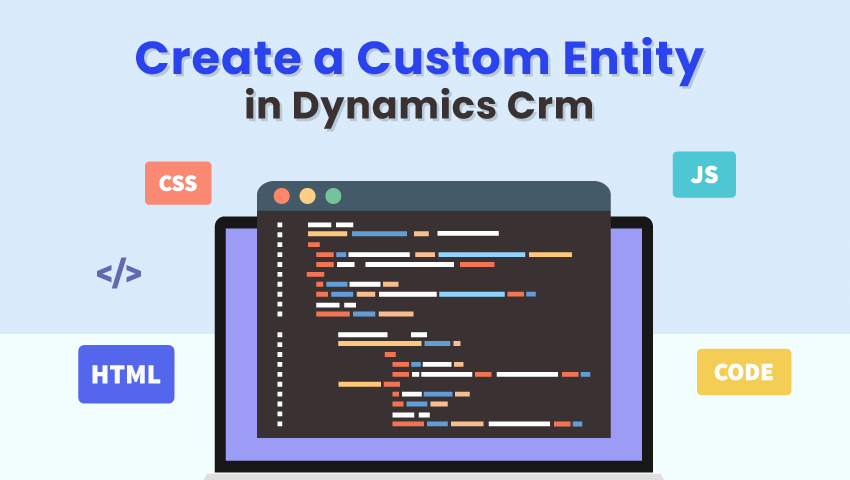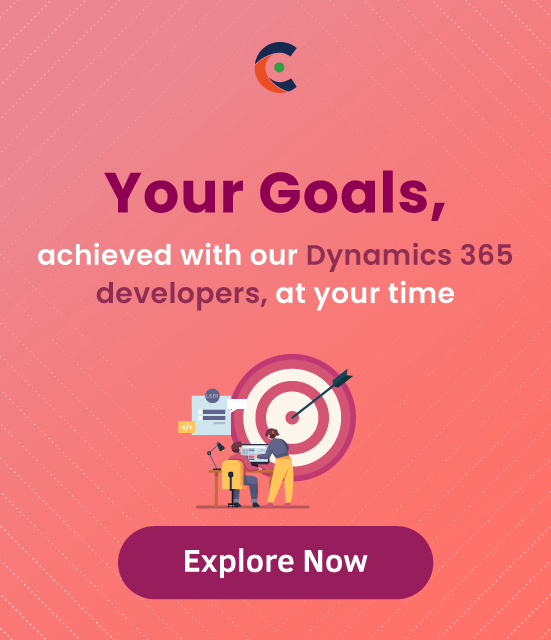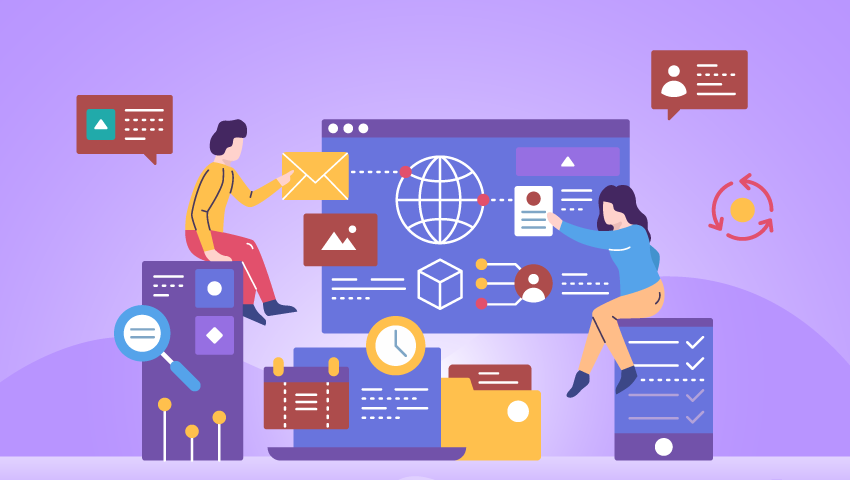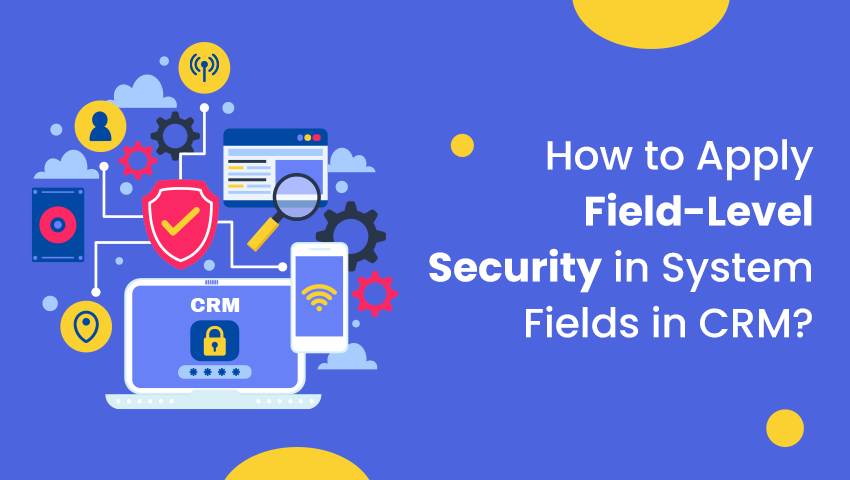Custom entities are data definitions that do not have a select statement on the data source, but we define return fields and their types. In the case of custom entities, their data model is invoked manually at runtime.
Step 1: Go to Settings > Customizations.
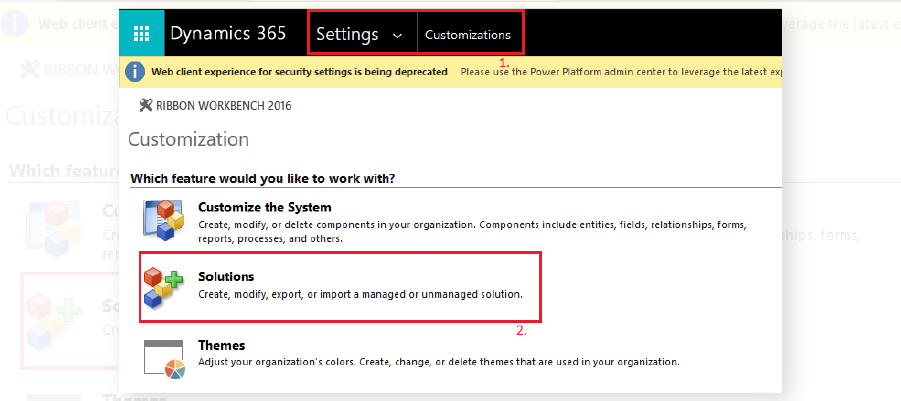
Step 2: Now click on Solutions to customize the system.
Step 3: Select the solution in which you want to create an Entity.
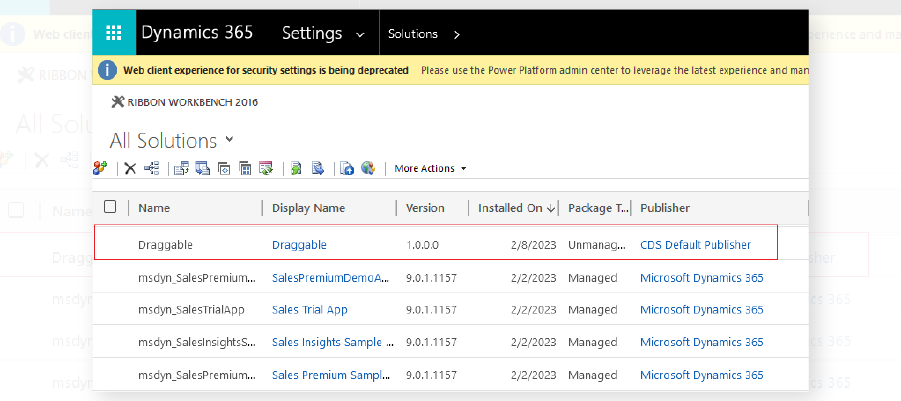
Step 4: Enter the Display Name and Plural Name that will be used for this entity throughout Microsoft Dynamics 365.
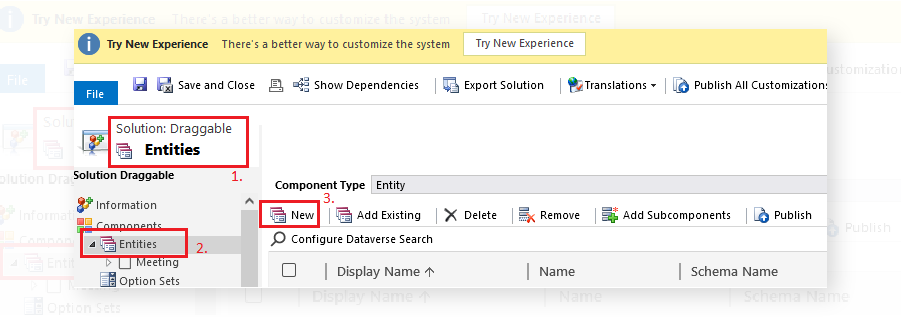
In the name box, change the default name. Once you save that, it cannot be edited again.
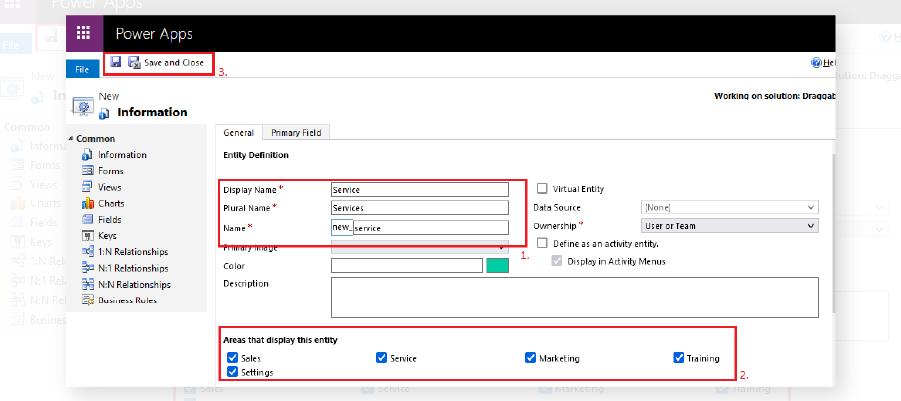
Step 5: Finally, click on the Save button.
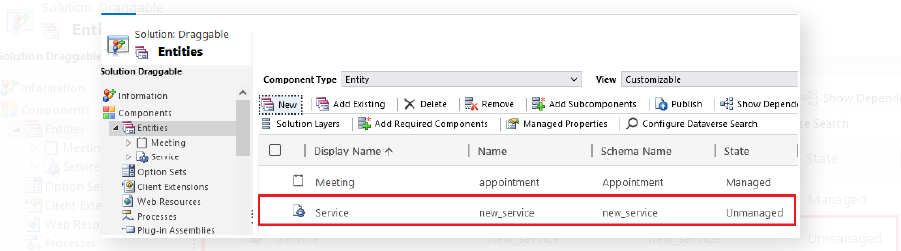
We have successfully created a custom entity called “Service”.
All product and company names are trademarks™, registered® or copyright© trademarks of their respective holders. Use of them does not imply any affiliation with or endorsement by them.