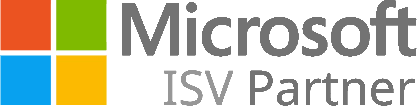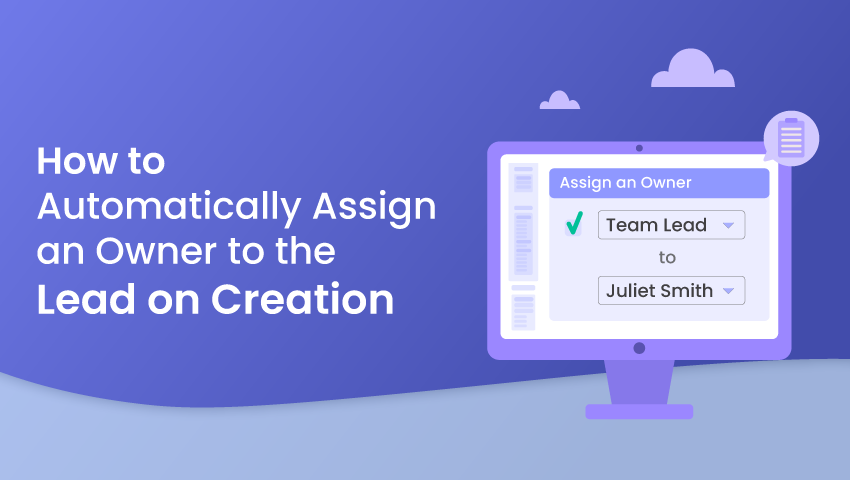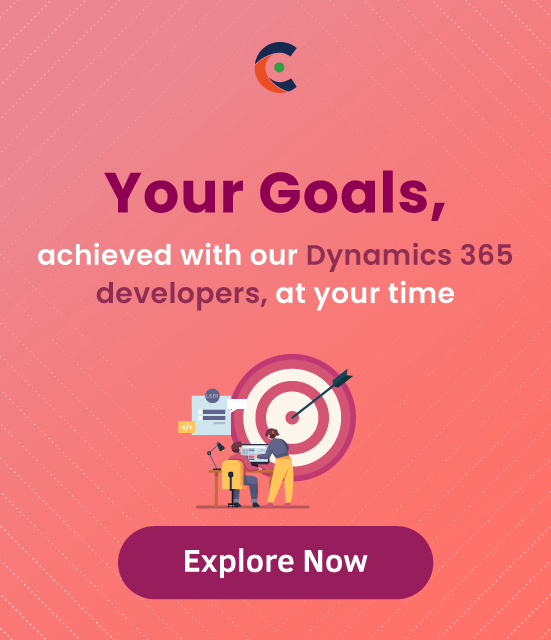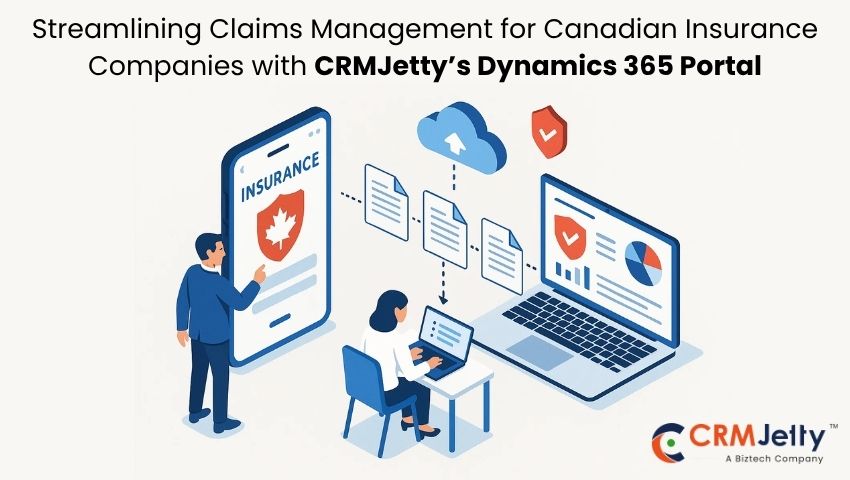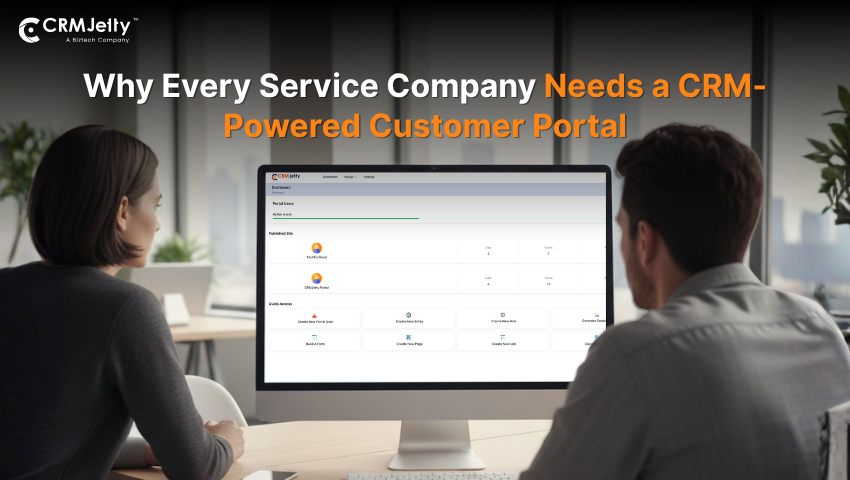In this blog, users can learn how to automatically assign owners to lead on creation using a workflow in Dynamics 365. Follow the below steps to set up the workflow:
Step 1: Open Advance Settings
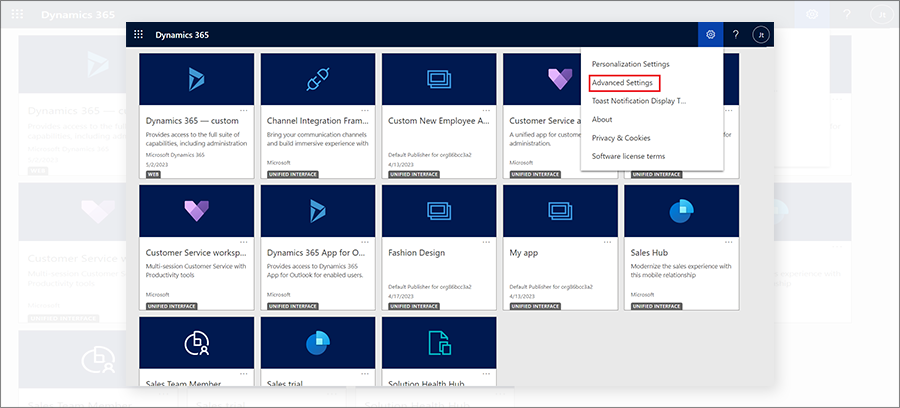
Step 2: Open Settings > Processes
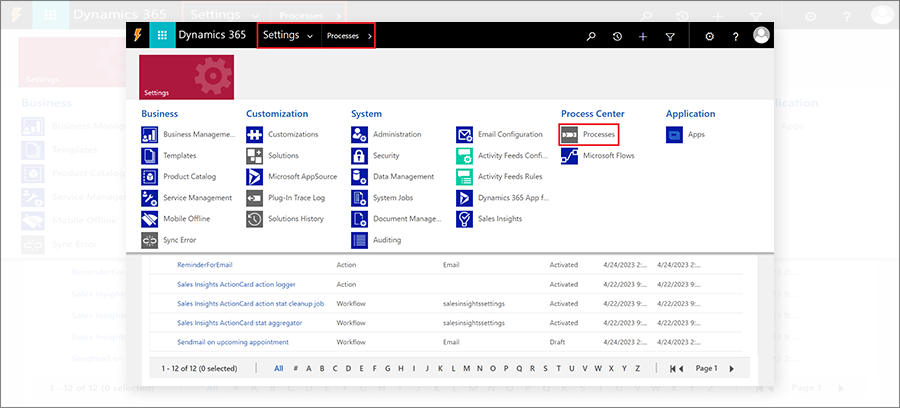
Step 3: Now click on the NEW button to create a new process.
➢ Fill in the below details for the workflow:
- Process name: Give the proper name
- Category: Choose workflow
- Entity: Select Lead
➢ After filling in the details, click on the OK button.
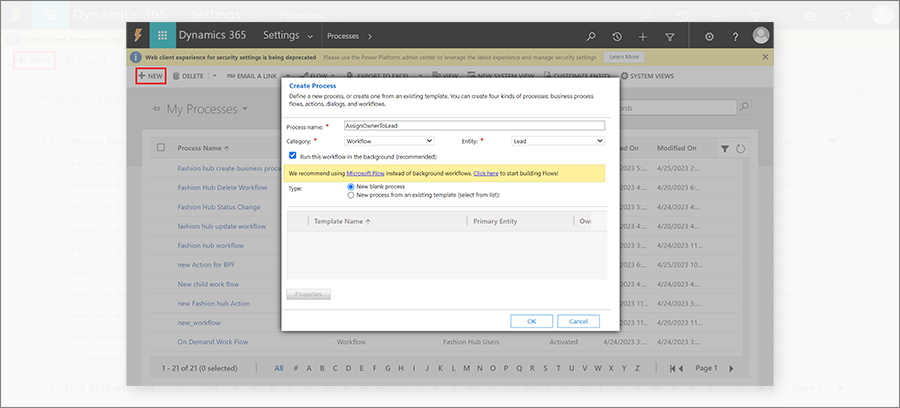
Step 4: Select when you want to start this workflow. Choose Record is created.
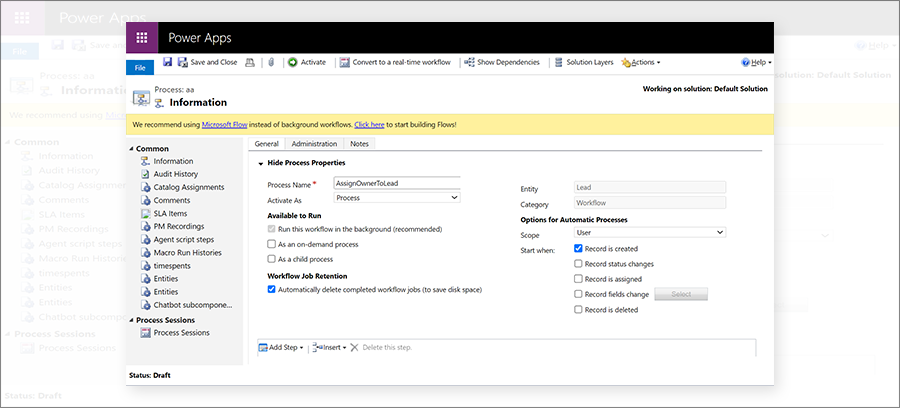
Step 5: Now click on Add Step and choose Assign Record.
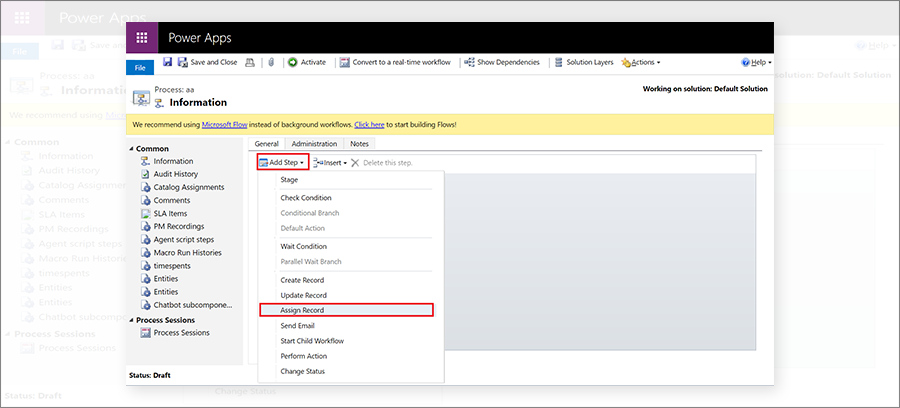
Step 6: Now select the user to whom you want to assign newly created lead.
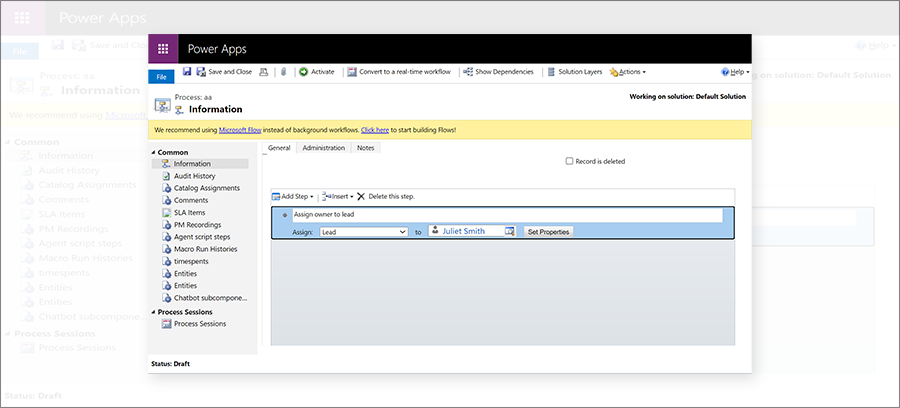
Step 7: Now click on Save and Activate the workflow.
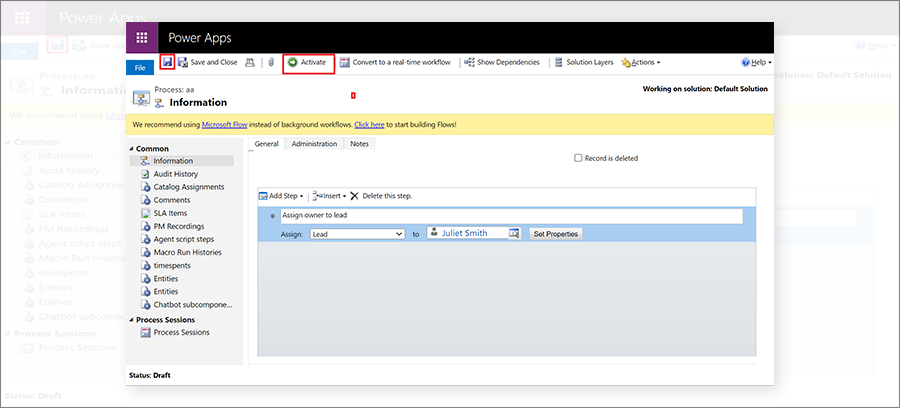
After activating this workflow, whenever a new lead will be created in the CRM, it will automatically get assigned to Juliet Smith. In this way, users can assign the owner automatically to a lead.
All product and company names are trademarks™, registered® or copyright© trademarks of their respective holders. Use of them does not imply any affiliation with or endorsement by them.