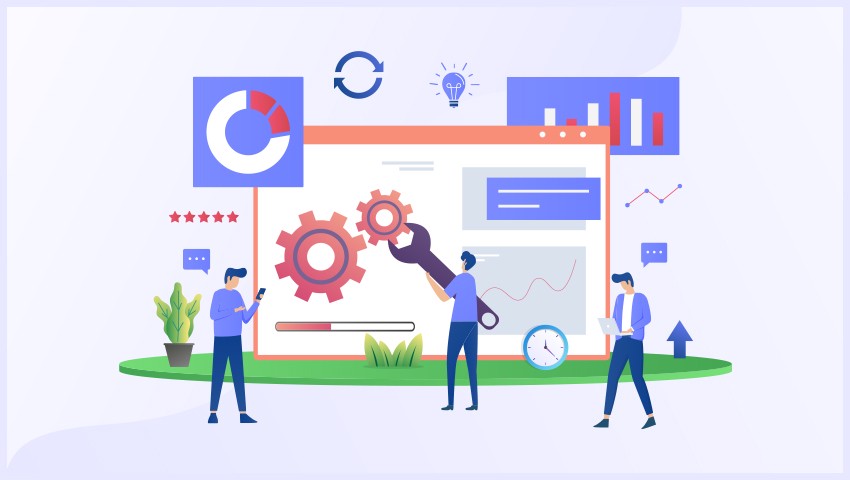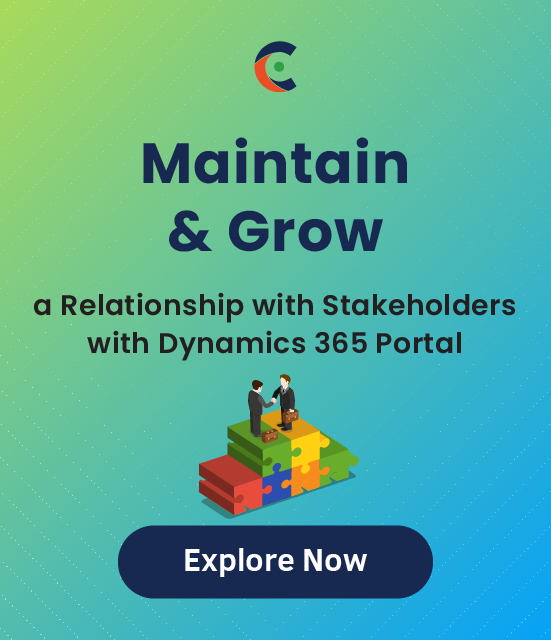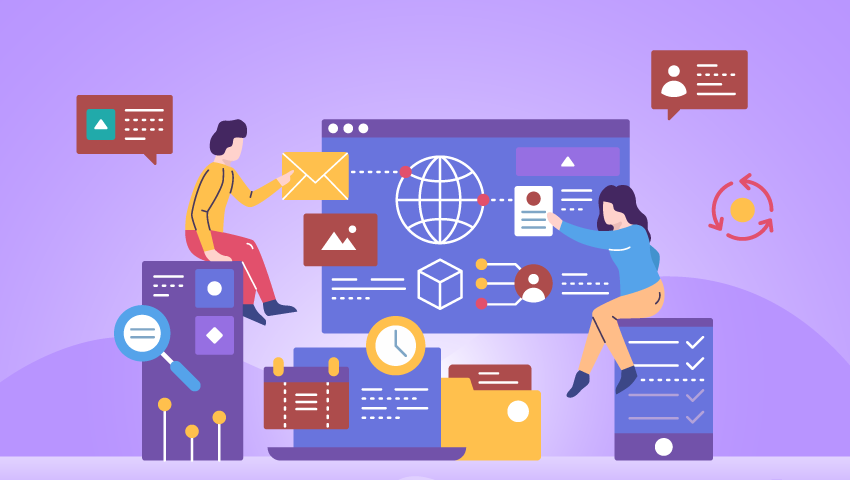As a step toward improving our clients’ customer experience and providing them with the best portal solution, our team has upgraded our Dynamics CRM Customer Portal. We aim to offer the best portal solutions to businesses in terms of capabilities and functionalities.
Our new features are aimed to enhance customer experience, give more flexibility in creating forms, and make them more interactive.
Let’s walk you through the new features that our Dynamics 365 Customer Portal offers and how they can help.
1. Sub-Grid Support
Our latest version allows the formation of sub-grids to present data in a tabular format. You can create grids spanning the entire form or items on a form called subgrids. You can also choose to create an editable sub-grid or read-only subgrid.
How It Helps
Sometimes, there is a need to present data more comprehensively. When present in simple text or numbers, it becomes difficult to understand. This is where sub-grids help present data in tabular format to facilitate a better understanding. The editable grids help display data in a tabular format and offer inline editing capabilities to mobile and web clients. They can sort, group, and filter data within the same grid to avoid the hassle of switching between records and views. The editable grids, despite providing more editing capability, don’t alter field-level settings.
2. Parent-Child Form Interlink Support
Our latest version of Dynamics CRM Customer Portal provides support for interlinking parent and child forms.
How It Helps
When you work with relational data (data that is related in some way but stored in separate tables), it often requires you to view multiple queries or tables in the same form. For instance, you may need to view customer data from one table and customer’s orders from another table simultaneously. This is where creating subforms comes into the picture.
A subform is a form that you insert into another form. Here, the primary form is the main form, and the form enclosed within is the subform. You can also call the primary form parent form and the enclosed one the detail or child form.
This parent-child relationship works the best when you need to display data from tables and queries with one-to-many relationships. In this relationship, there is an association between two tables. Each record’s primary key value in the primary table corresponds to the matching fields’ value or multiple records’ values in the related table. For instance, if you create a form to display customers’ data and enclose a child form displaying each customers’ order. So, the data in the customers’ table is the “one” side of the one-to-many relationship. The data in the Orders table is the “many” side of the one-to-many relationship. This is because any of the employees can place more than one order.
3. Support for Code Editor
We have equipped our latest upgrade of Dynamics 365 Customer Portal with the support for Code Editor. You can now do manual coding to create forms, grids, or more.
How It Helps
Drag-and-drop is the easiest way to build portal pages and configure its appearance for those who don’t know coding. However, it provides limited choices when it comes to deciding the appearance of the portal and pages in it. So, if an organization can afford to spend on a professional development team, it can go beyond using drag-and-drop. Our portal provides the feature of a code editor. It enables you to decide on the portal’s appearance and keep it accordingly if you have a technically sound development team that can do it for you. You can combine the drag-and-drop functionality to build pages where you don’t require any customization and the code editor where you need customization in the portal’s appearance. This gives extra flexibility to developers as they can save time where possible with drag-and-drop and take more time to come up with exactly what they want where needed.
4. Auto-Translate and RTL Support
Salesforce Customer Portal now provides support for auto-translate and Right-to-Left locales both.
How It Helps
When customers from different countries use the portal, the portal auto-translates the content per the customer’s geolocation. With RTL support, it also helps cover Middle-Eastern and other countries where RTL is required. When customers get to see the content in their local language, they feel more connected and engaged. This helps enhance their experience.
Get our Dynamics 365 Customer Portal Now
If you are a Dynamics 365 user looking for a next-gen Dynamics CRM Customer Portal, our customer portal can be the right fit for you. It features freedom of configuration, drag-and-drop builder, custom dashboards, and more.
Besides, it also provides role-based access, page-level access permission, the flexibility of third-party integrations, and more that you seek in an ideal Dynamics 365 Customer Portal.
So, get it now and streamline your business operations!
All product and company names are trademarks™, registered® or copyright© trademarks of their respective holders. Use of them does not imply any affiliation with or endorsement by them.