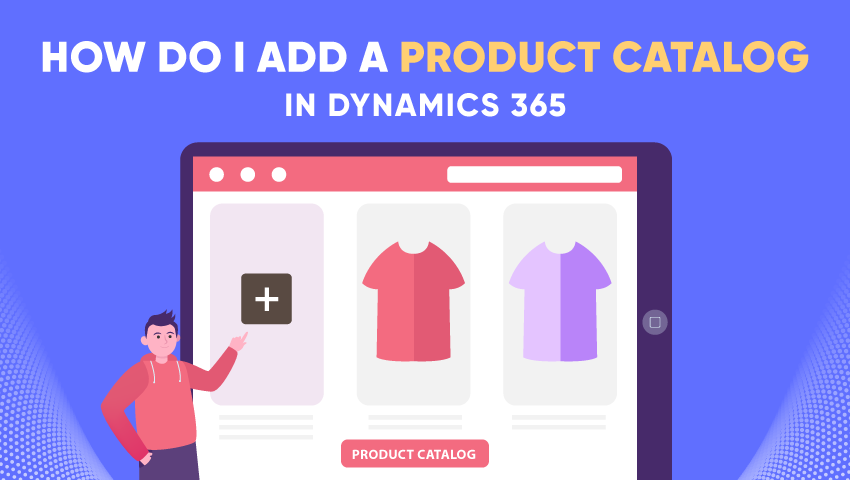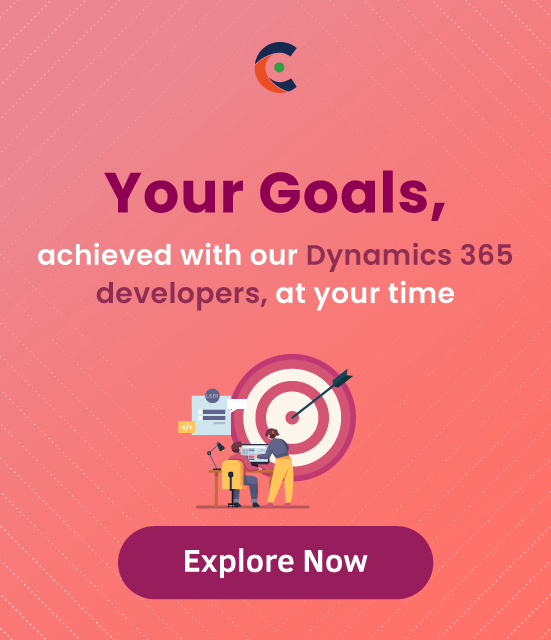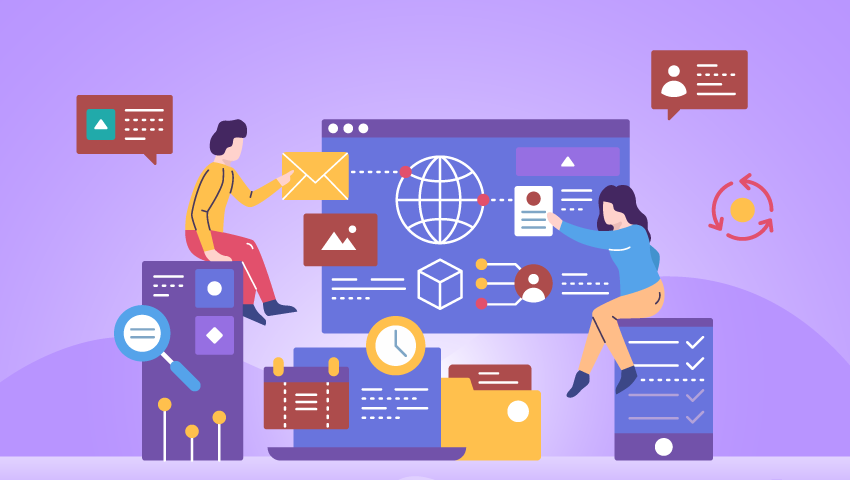A Product Catalog is a collection of products with their pricing information. The product catalog entities let you create a rich product classification system in Microsoft Dynamics 365.
A bundle or a kit is a collection of products that are sold as a single unit.
Create a new Product Catalog.
Step 1: Go to Settings > Click the Product Catalog.
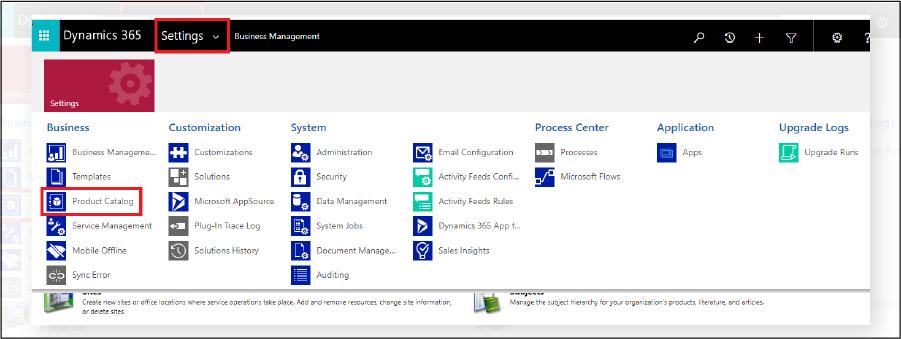
Step 2: Click the Product Catalog. Then Create a Price List.
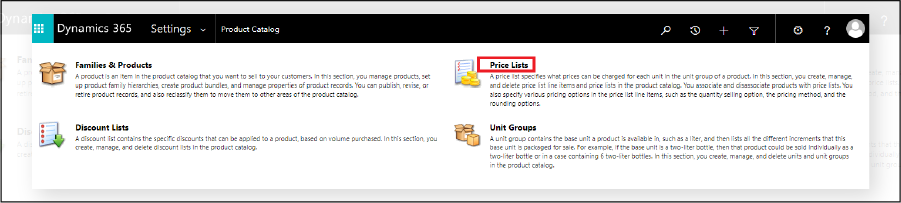
Step 3: Click on the Price List. Create a new Price List.
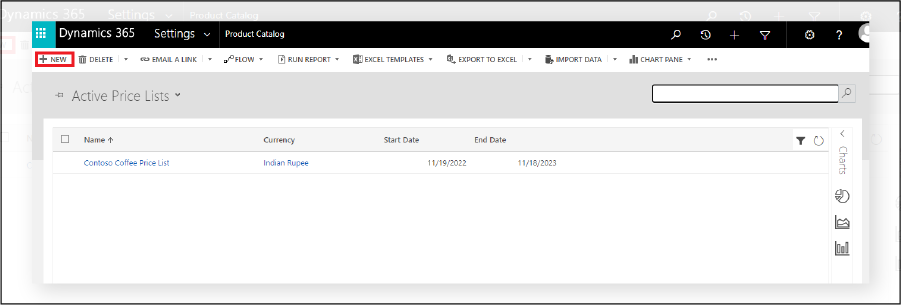
Step 4: Add a New Price List Name. Save & Close.
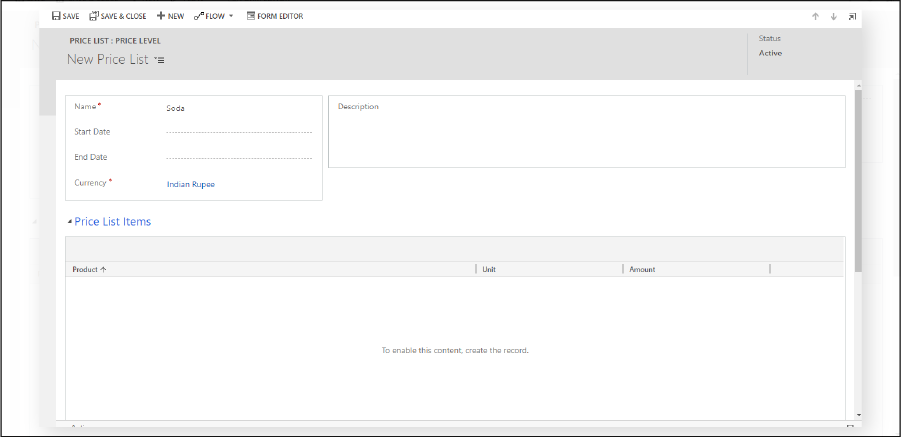
Step 5: Click on Product Catalog.
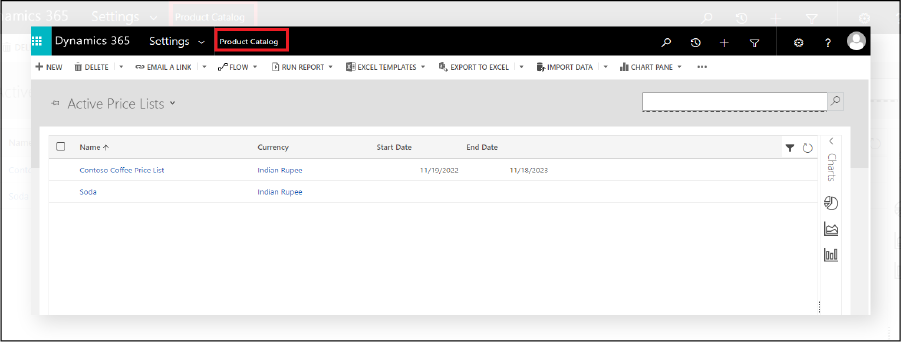
Step 6: Open Families & Products.
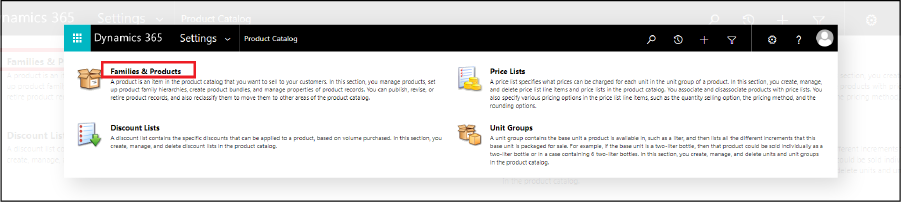
See all Products. Click on Add Product.
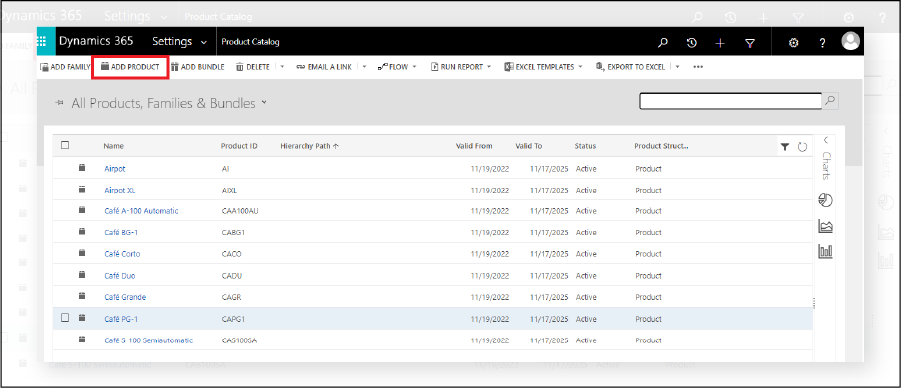
Step 7: Add a Product name and select the unit price.
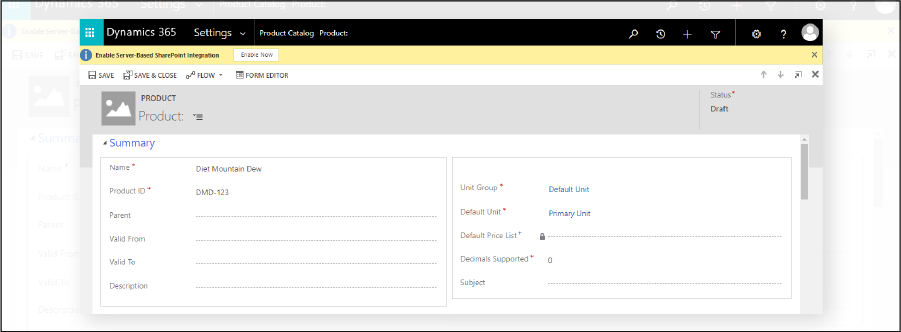
Step 8: Click the Save button.
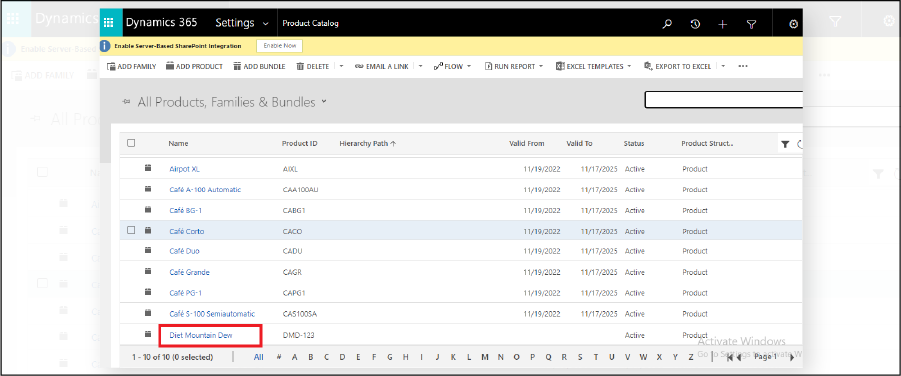
Added a Product to the Product catalog.
All product and company names are trademarks™, registered® or copyright© trademarks of their respective holders. Use of them does not imply any affiliation with or endorsement by them.